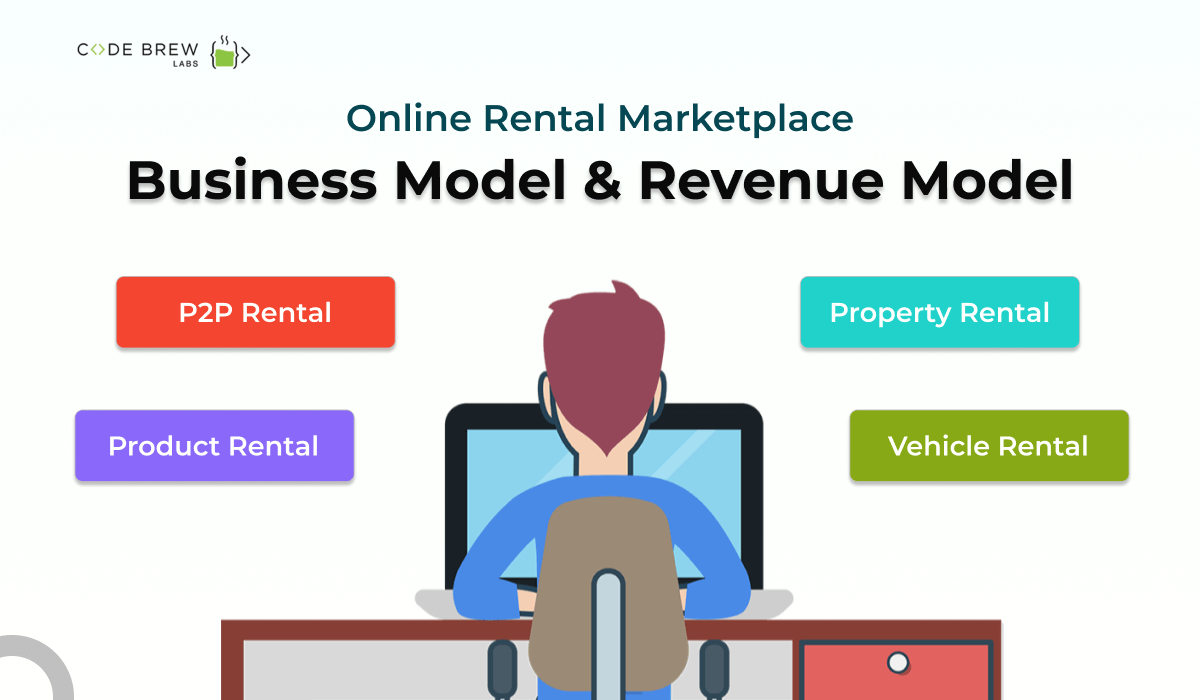
With people shifting their interest to spending less without compromising on their comfort level, it’s common to see a rise in the online rental marketplace. Plus, the matchless success of many rental marketplaces like Airbnb, Zillow, RentOmeter, etc. is unbelievable.
Table of Contents
Besides adding to the global economy, such rental marketplaces have come a long way helping millions of people requiring a particular service or product on a rental basis. Not only this, but it has proved to be a convenient way to temporarily own and utilize a product or service based on unique needs.
The reason dragging people towards rental apps and services is the zeal to save the environment and reduce their carbon footprints. As a result, studies have proven that up to 70% of millennials and gen Z look forward to renting apps rather than buying a product or property type for real.
These factors have encouraged entrepreneurs to look upon online rental marketplaces as a successive business model. If you have similar plans running in your mind, we suggest you get a detailed overview of its business model, revenue model, and cost to develop an online rental marketplace.
Before anything else, let’s explore the true potential of the online rental marketplace through detailed statistics.
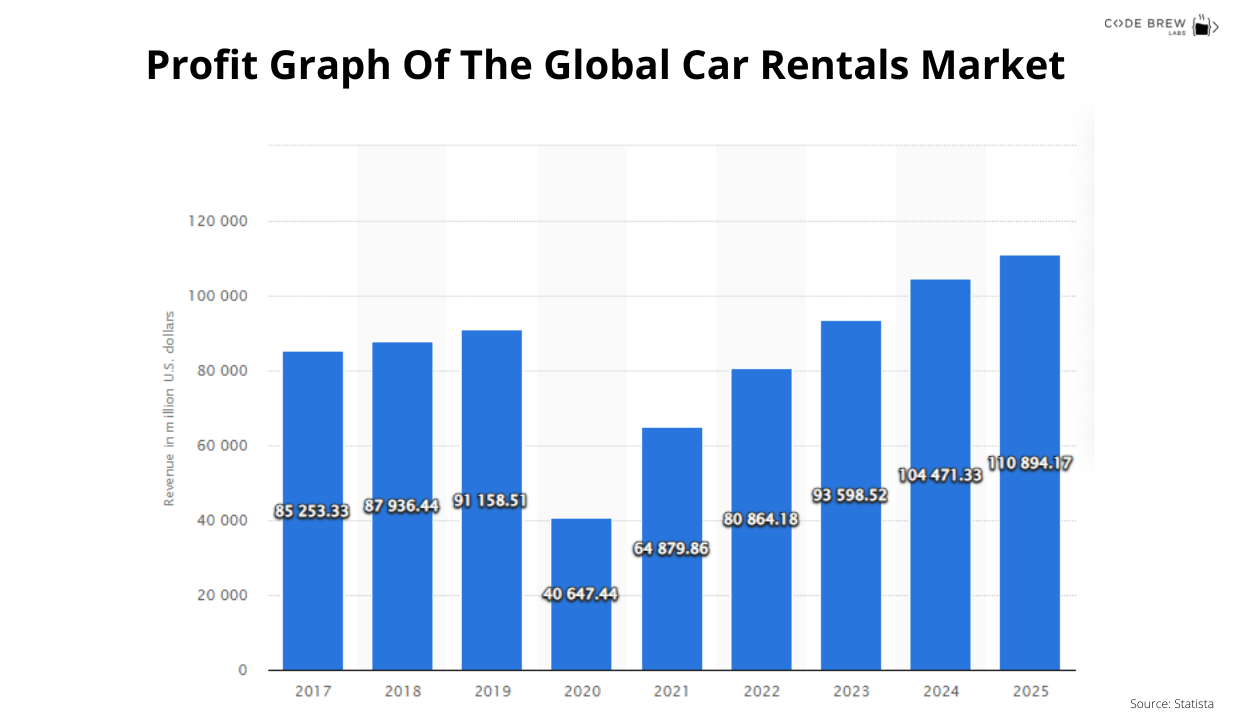
No matter what kind of value proposition you have in your head, the process of online rental marketplace development begins with a set of standard features.
Whether it’s the meditator (P2P platform owner), end user, or product/property owner, sign-up or login feature is mandatory for everyone. This unlocks the further realm of features and functionalities to process rental requests.
There is a search option embedded with the advanced search filters to narrow down the search results and help the users find an appropriate list of results in one go. It’s a no-brainer to use the advanced search filters as most of them consist of – product color, size, type, purpose, location, dates, etc.
Map integration is treated as a third-party integration feature in most rental marketplaces. It lets the end-user select a product or property based on the preferred locations and distance. The feature sails the user through Google Maps for utmost accuracy and dependency.
Making a list of preferences for a nearby event or occasion? Generally, a market place for rent offers this feature in the form of ‘add to cart’ or ‘add to wishlist’. This lets the end-user surf, select the preferred items, and save them in the cart.
The user can connect to the product or rental service provider to wave off any issues regarding the deal or product. This is yet another type of third-party integration that widens the service scope of the rental apps.
Users can book and confirm rental product or property booking in seconds after selecting an item. Once the rental order is confirmed, the details are reflected in the ‘order history’ feature.
The order history feature contains a list of rental orders placed in the past along with complete order details. The most common information found under this feature includes – product type rented, date of renting product/property, payment method opted, the amount transferred, and much more.
This is one of the most crucial features of the rental marketplaces which lets the user choose from multiple payment options including – credit card, debit card, UPI, PayPal, Cash, and much more.
Whether it’s the aggregator, end user, or property/product owner providing rental services, anyone receives push notifications regarding the rental order placed.
Users get the liberty to rate and review the rental services received at the end of completing the rental service tenure. This feature pops up after the rental service completes.
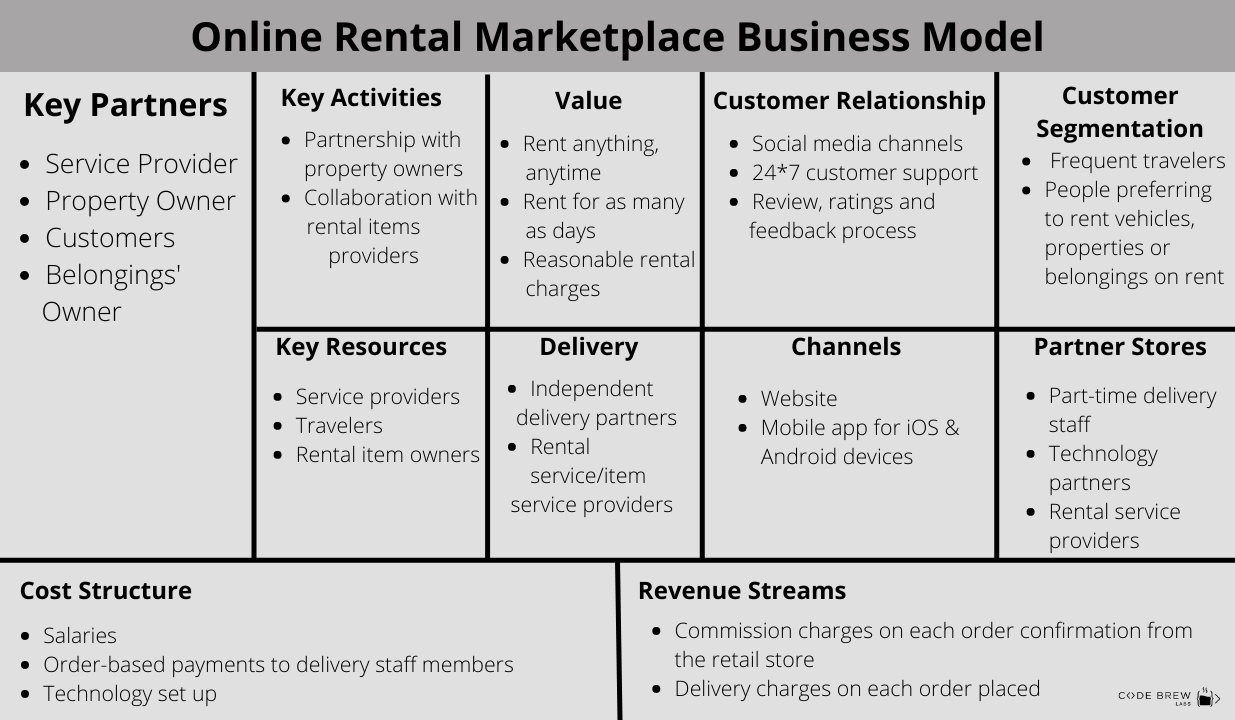
The rental marketplaces have come a long way to find success in multiple markets including car, bike, household belongings, properties, clothing, accessories, commercial spaces, and much more.
Let’s explore how online rental marketplaces make money –
Any product or property owner can leverage their assets (vehicle, belongings, property, clothing, accessories, & machines) to rent and earn a handsome amount of money in a predefined time. Product or property owners hold complete right to decide the rental value to ensure a seamless rental process for customers.
This comes under a different business model. When a mediator rental agency comes between the customers and property owners, the agency tends to seek a commission amount for every rental deal made successfully.
The rental policies and prices for intercity and intracity locations differ to a considerable extent. Where the rental prices for intercity may be low, intracity properties and vehicles may cost double. Plus, the rental policies, confirmation charges, and cancellation charges may be higher too (for intracity rental deals).
Believe it or not, professionals have the true potential to drive the required loyalty of their end customers. But the challenge is how to find and outsource the best online marketplace development agency.
Remember, the ‘know-it-all’ strategy won’t work if you desire to have a full-proof working online business marketplace for you. This is because no one can be perfect in everything you demand. Thus, search for an agency putting multiple filters. What we mean is to narrow your search.
Hunt for agencies offering similar services or hold experience in the same. It will give you sufficient scope and reasons to make up your mind. Additionally, you will have an opportunity to look through their previous works.
Don’t drool over the work shown. Consider checking the market reputation as well. Here, we mean to evaluate if the agency holds any certifications or recognition from the industry leaders.
Since the developers’ operational approach differs, clarify beforehand what workflow the agency prefers. Talking about the current market trends, most agencies and companies run agile methodology to achieve goals more appropriately. The overall operational approach can be judged on factors such as – work control, flexibility, effectiveness, time-saving thought process, etc.
Ensure the agency consists of a quality analysts team along with experienced IT professionals to handle post-deployment maintenance hassles. This can act as a reliable approach to waving off bugs, and product quality issues while saving you a whopping amount.
If you fail to hear it from them, hear their brand advocates. Here, we are talking about client reviews. This can be considered as a straightforward and true way of seeking agency insights.
The Code Brew Labs team can help you succeed in your plan. We have a team of 500+ subject matter experts with keen knowledge & experience in accessing the latest technology stack to deliver a robust product within 3 weeks. Be it developing a product from scratch or customizing the white-label solutions available, we can be your technology partner anyway.
As of now, we have developed & delivered up to 1000+ online rental marketplaces to clients in locations like – United States, United Kingdom, & UAE. If you wish to be the next in our line of happy clients, let’s initiate a project-based discussion over coffee & get started!
Building and launching an online rental marketplace seem to be a daunting task. But until you have the right knowledge and technology partner along with you. The process of developing an online rental marketplace should begin with gaining information about the business model, revenue generation model, and the cost involved in it.
Starting off with the nitty-gritty of an online rental marketplace step forward in the right direction. Still, if you feel like sticking somewhere, we are there to assist you!
Keep brewing great business ideas with us!
