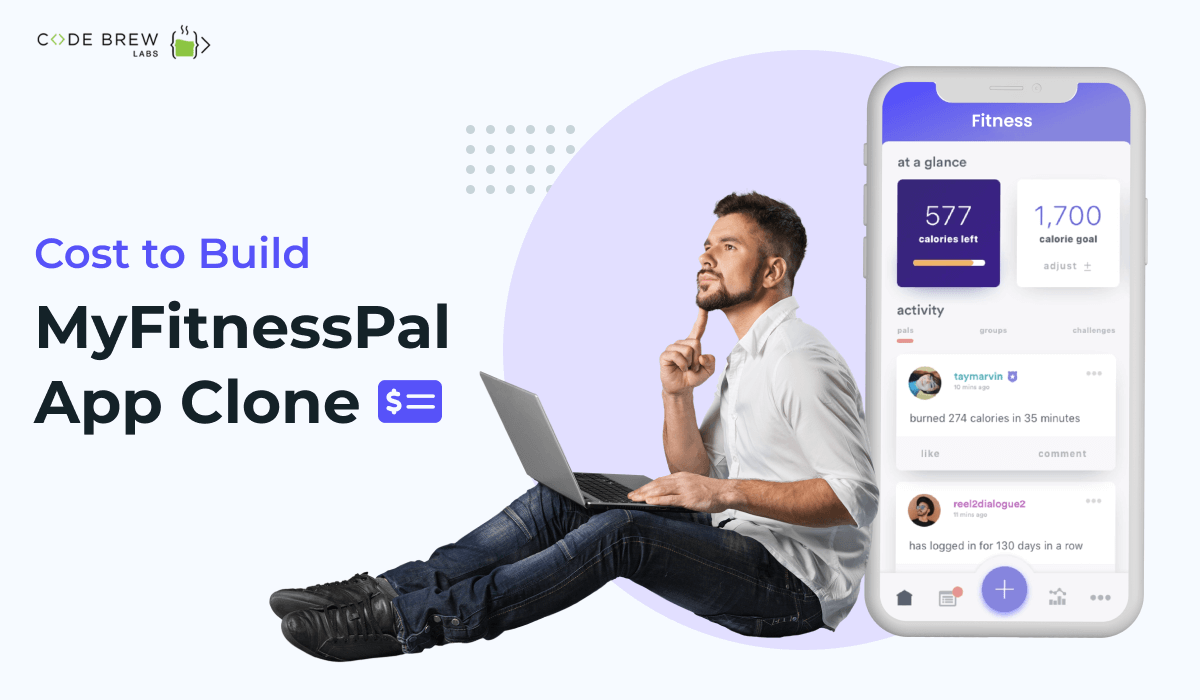
In recent years, the global burden of people suffering from chronic diseases–like stroke, cancer, heart diseases, and diabetes–has increased. To give you an idea, today, six in ten Americans live with at least one of the above-mentioned chronic diseases.
Table of Contents
So typically, people worldwide have become more inclined to adopt a healthy lifestyle. This means the demand and popularity of an app like MyFitnessPal has and will continue to increase.
Another factor is the growing trend of bodybuilding among fitness enthusiasts. But wait, there’s more. Then, there’s the rising trend of wearable technology amongst youth, rise in awareness of health consciousness, the IoT trend, and high preference in the elderly.
Further, the rising disposable income means a high purchasing power. This boosts the market growth.
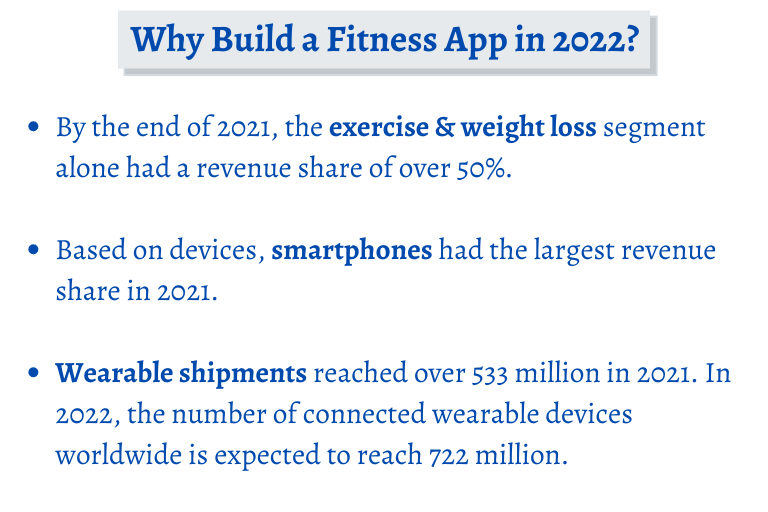
A research states that the global fitness app market is expected to grow at a compound annual growth rate of 17.6% from 2022 to 2030.
So, it is the best time to take the plunge and build your own app like MyFitnessPal.
The cost of building an app like MyFitnessPal primarily depends on three factors:
When looking to build a MyFitnessPal clone, you need to engage fitness application developers (including iOS and Android developers), a business analyst, a UI / UX designer, a project manager, and a quality assurance engineer.
All of the above experts would need some time to develop a layout application.
In terms of time taken to build a fitness app, here’s the breakdown:
| App Building Stage | Estimated Hours Spent |
| Analysis and specification + building design prototypes | 50 hours |
| Design | 80 hours |
| Front-End Development | from 400 hours for iOS to 470 hours for Android |
| Back-End Development | 400 hours and above |
| Testing | 70 hours |
There is practically no end to the number of features you can have in your fitness app if you have the financial bandwidth. But generally, most businesses have a defined budget for building an app.
In such a case, it’s best to focus more on the essential features and less on the ‘good to have’ features.
The cost to develop an app like MyFitnessPal in companies based in Europe, US and Canada is higher than in Asian countries like India.
Other factors include the complexity and size of the application and the number of platforms on which you want to run your app.
When it comes to actually building an app like MyFitnessPal, collaborate with only the best mobile application development company.
For User:
For Admin:
To get a clear idea about the values you must incorporate to the user profile, consult professional trainers and doctors.
One way (besides offering premium customer experience) to stand out in the market is by adding some small yet advanced features into the fitness app.
These are:
Gone are the days of one-size-fits-all solutions. Today, customers seek an experience that is exclusively crafted for them.
To make your mobile app like MyFitnessPal even more user friendly, add personalized dietary recommendations.
The app must have an in-built mechanism of first analyzing the user’s healthy eating habits and goals. Accordingly, it can generate suggestions.
You can even add a LIVE chat feature, using which users can connect with nutritionists.
When using an app, the first impression is generally the last impression.
Charm the user by creating an animated tutorial telling them about how to use the app by describing its various features.
People who are looking to loose or manage weight often complain that healthy foods aren’t tasty. So, give your app users a huge food database to choose options from.
You can also add a ‘diary’ feature with some input fields for the users to log food items or make notes. Coupled with an intuitive dashboard, the user will get an even better experience as they will be able to keep track of calories consumed.
It helps to have a partner in one’s fitness journey–if one loses motivation or has a problem being consistent, the partner can remind them why they started the routine in the first place.
It is encouraging for the users to know that there are other people accompanying them in their diet journey. Foster the creation of a community by your fitness app users. Add a blog section where users and experts share useful information about fitness and diets.
MyFitnessPal has such a strong community of users who are always ready to help each other.
A recipe book benefits both the app users and owners. Incorporate a section with healthy recipes and allow app users to add their own recipes.
This is a powerful tool to increase user engagement and retention. Further, these motivate users to stay consistent with their fitness routines. How? By sending calls to action or information about current goals.
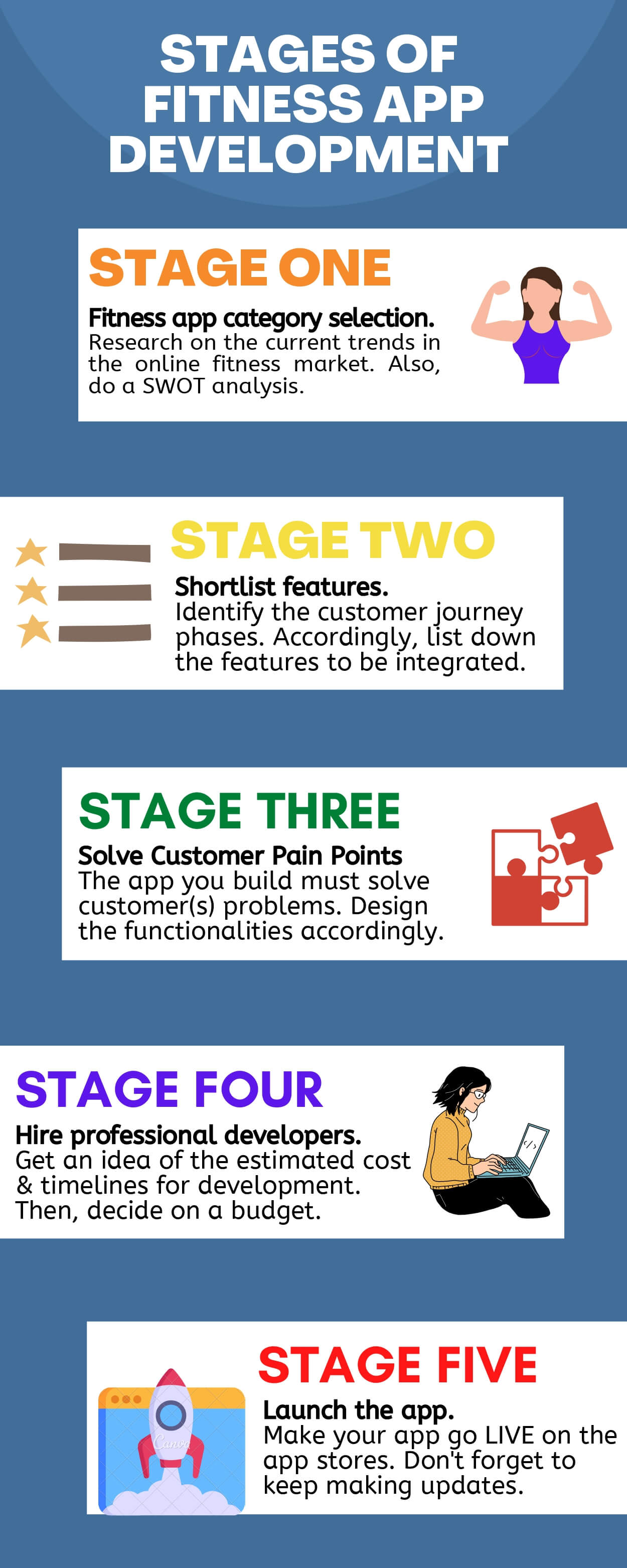
A group of people who develop strategies, designs, and carry out beta testing of the app will be required. These are the key personnel to hire:

Note that choosing a cross-platform app or adding additional features can increase costs by as much as $ 60,000. A ballpark figure of about $ 50,000 guarantees you will build a premium app like MyFitnessPal.
These refer to some kind of digital goods like additional content, workout music, meal recipes, etc.
Also known as freemium, this option allows the user to unlock additional features that augment their user experience. These include but are not limited to advanced fitness plans & personal coaching services.
You need to be careful with this monetization strategy. Add only those many apps that don’t destroy your app’s UX. Also, show relevant ads–those showcasing related services and goods.
You can also partner with other fitness providers like local gyms and sports professionals. They can distribute their content within your app like MyFitnessPal.
You can also offer branded goods and fitness products on the platform. For example, custom fitness trackers and gear.
On the basis of customer data, make sections of different customer types. Some examples are those who require group training, people with chronic diseases, personal programs for older adults, medical rehabilitation patients, & outdoor activities (hiking, kayaking, and paddling).
Personal achievements, leaderboard positions, badges, and in-app currency help create a healthy competition among app users.
In-app currency can be offered in return for certain actions (friend invites, sharing, & personal achievements). It can be converted to certain physical or digital goods.
All of these features motivate them to stay consistent with their workout routines.
This leads to better outcomes, which strengthens customer loyalty and retention. It’ll also lead to more people recommending the app to their friends and families.
There will be more app downloads and thus, more revenue for the app owners.
The importance of this engagement tool is underrated. The idea is to allow users to contribute to your community so that they feel involved.
For instance, users can write blogs on their favorite sports equipment to use or the best routes to go on for a jpg.
To stay on the top of your game, keep in touch with your users 24/7. Have a customer support team onboard that answers all their questions and solves issues on time.
That said, make sure that your team is able to help your users make sense of their results.
You can even organize LIVE sessions wherein experts/influencers answer user questions on how to stay fit.
If you have the budget and want to increase the efficiency of customer interaction, deploy AI-backed chatbots to handle customer issues.
Inspired to build your own app like MyFitnessPal? Hire our team of expert developers and build an app that scales your business growth.
