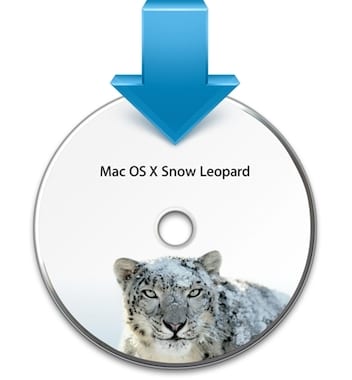 One of the more interesting requests we get from OWC customers is how to revert from OS X 10.10 Yosemite to an earlier version of the system. The reasons for doing this will vary but the two most common are application incompatibilities and/or a dislike for the changes made to the user interface.
One of the more interesting requests we get from OWC customers is how to revert from OS X 10.10 Yosemite to an earlier version of the system. The reasons for doing this will vary but the two most common are application incompatibilities and/or a dislike for the changes made to the user interface.
How easy or difficult the reversion is depends heavily on whether you have a full Time Machine backup of the original system installation. As an example, if you are reverting from 10.10 to 10.9 (the next most popular version of OS X) and you have a Time Machine backup, the process is relatively simple. The steps can be found here: https://support.apple.com/kb/PH18846
Reverting to an earlier version like 10.7 or 10.6 can be more complicated, especially without a Time Machine backup. This article provides a detailed look at a recent attempt to revert from 10.10.3 to 10.6.8, without the benefit of a Snow Leopard Time Machine backup. The results were mixed, but mostly positive.
Important Considerations
- This process works only if the version of OS X you are reverting to is supported by your Mac hardware. Please check your Mac documentation to verify compatibility.
- This process is experimental and provided as a courtesy – OWC does not provide technical support for OS X or its apps. If you are having trouble with OS X and you need support, please contact Apple before attempting this process.
- Installing any operating system carries the risk of data loss. Always keep a fully functional, independent backup of your data. (Note: OWC is not responsible for data loss.)
- The process involves the migration of media from the Photos app, iPhoto, and iTunes. Media and libraries used by other apps (e.g. iMovie or Garage Band) have not been verified to work with this process.
- iCloud accounts are not supported in 10.6 but can be accessed from www.icloud.com.
- To avoid any naming confusion: 10.10 = Yosemite; 10.9 = Mavericks; 10.8 = Mountain Lion; 10.7 = Lion; 10.6 = Snow Leopard. We do not recommend using a system earlier than 10.6.8 due to stability and software compatibility issues.
Preparing Photos and Music
The first challenge was to make sure we could transfer media from Photos or iPhoto, as well as iTunes, into the legacy system. Some key points:
- The Photos app does not work in OS versions prior to 10.10. For iPhoto, going back to 10.6.8 means iPhoto 9.5 (2013) or iPhoto 9.6 (2014) cannot be used either. Instead we used iPhoto 9.2 (an updated version from the 2011 iLife suite).
- iTunes 12 works with 10.7.5 or later. For 10.6.8, iTunes 11 is the most recent version.
1.) Using the Finder, create and name a new folder on your Desktop, into which all of the iPhoto Events or Photos Moments can be saved. By exporting all Events or Moments (rather than other collection types like Albums) you give yourself the best chance to ensure no photos will be left behind.
2.) Photos: To export all images in their original state, choose Edit > Select All within the Photos view, then choose File > Export > Export Unmodified Original. Note: this option does not export metadata. To maintain our original file names and Moment names, we also chose “File Name” from the File Name menu, and “Moment Name” from the Subfolder Format menu. Click Export. When Photos asks for a location to generate the subfolders, choose the folder you created in Step 1.
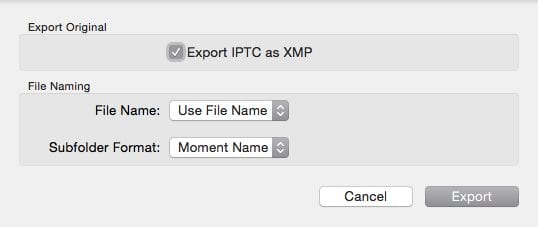
For more information about exporting from Photos, visit:
iPhoto: Starting from the Events view, choose Edit > Select All, then File > Export. To export unmodified originals choose Original from the Kind menu, otherwise choose Current to export the photos as-is. Note: neither option exports metadata. We also chose Use File Name from the File Name menu, and Event Name from the Subfolder Format menu. Click Export. When iPhoto asks for a location to generate the subfolders, choose the folder you created in Step 1.

For more export options in iPhoto 9.5 or 9.6, visit:
3.) Exporting data from iTunes is a bit easier. Copy the iTunes folder (User > Music > “iTunes”) to the Desktop. This will move the actual audio and media files.
4.) From iTunes, choose File > Library > Export Playlist. This needs to be done for each playlist you want to export. For every playlist exported, this step will generate text files that describe the content of the playlists. No music or media is exported.
For more information on iTunes 12 export options, visit:
Email Accounts
Before installing any new system, it is important to make note of email login information and server settings that are required to send and receive email. If an email account uses the IMAP (Internet Message Access Protocol), no additional steps should be required beyond those just mentioned.
5.) If your email accounts use POP, export those mailboxes to your Desktop.
If you need assistance determining what kind of email account you have or with exporting mailboxes from a specific client like Apple Mail, Microsoft Outlook, or Mozilla Thunderbird, please contact the developer or check their support pages.
Apps and Other Data
6.) Perform a final Time Machine backup. As long as Time Machine is not configured to omit folders (System Preferences > Time Machine > Options), everything installed with 10.10 including the media and email data prepared in Steps 1-5 should be backed up during this process.
7.) Shut down and boot into the 10.6 installation disc. Note: as of this writing, it was still possible to purchase legacy installers from Apple, for the following operating systems:
- Snow Leopard (10.6): http://store.apple.com/us/product/MC573Z/A/mac-os-x-106-snow-leopard
- Lion (10.7): http://store.apple.com/us/product/D6106Z/A/os-x-lion
- Mountain Lion (10.8): http://store.apple.com/us/product/D6377Z/A/os-x-mountain-lion
8.) Choose Utilities > Disk Utility from the main menu. Find the current system volume in the drive list and highlight it (see below). By default, Mac system volumes are named “Macintosh HD”, but your disk may use a different name if you customized it during a prior formatting session.
9.) Click the Erase tab to access the drive format settings. Make sure the format is set to Mac OS Extended (Journaled), give the volume a new name, and click the Erase button to reformat the drive prior to installing Snow Leopard.
10.) Quit Disk Utility and proceed with the OS installation (follow the prompts on the “Install Mac OS X” screen). The install process may take a while to complete.
11.) When the installation is finished, restart the computer.
12.) After the computer restarts and displays the Welcome animation, follow the prompts in the Setup Assistant. On the “Do You Already Own a Mac” screen, choose to transfer data “From a Time Machine backup”. Click Continue.
13.) From the “Select a Backup Volume” screen, choose the Time Machine volume used in Step 6. Click Continue.
14.) From the “Transfer Your Information” screen do not change the default settings. Click Transfer. This will bring all of the apps backed up from 10.10, into the 10.6 environment. Note: some of them will not be compatible with the earlier OS.
15.) At the end of the transfer process the Setup Assistant requires a user login. At this point do not login. Instead shut down the computer.
16.) Boot back into the 10.6 Installer. At the main screen choose Utilities > Password Reset Utility. Select the system volume, then the user account, and enter a new password. Click Save, then quit the app.
17.) Restart and then login with the original username and new password.
18.) Run Software Update, restarting as directed, until no more updates are available.
Incompatible Apps
The following default 10.10 apps will not work in 10.6, so they need to be removed. This is NOT an exhaustive list. There are likely to be third party apps from the Yosemite installation, which are also not compatible with Snow Leopard – they also need to be removed. If you would like to verify if your third party apps are compatible with both Yosemite and Snow Leopard, please check with the developer.
19.) Move the following apps to the trash (and remove their respective icons from the Dock, if present):
- Calendar (not iCal)
- Contacts (not Address Book)
- Face Time
- Game Center
- Pages
- iBooks
- iMovie
- iPhoto
- Keynote
- Launchpad
- Reminders
- Maps
- Messages (not iChat)
- Mission Control
- Notes
- Numbers
20.) Restart the computer.
21.) Install iLife ’11 if you have the installer disc. Run Software Update until no further updates are available.
22.) Delete the iPhoto Library from the Photos folder, then launch iPhoto 9.2.3 for the first time to create a new library with default settings.
23.) Open the folder created in Step 1, drag the Event or Moment folders into the iPhoto sidebar or Photos sidebar, respectively. This will import all the photos (and Event groupings) into the new iPhoto Library.
24.) Delete the iTunes folder (User > Music > “iTunes”), then launch iTunes and drag the iTunes folder from the Desktop into the iTunes sidebar. This will cause iTunes to import all the music into its new Library file.
25.) Reauthorize iTunes, then import the Playlists from the Desktop.
26.) Open your preferred email client (you will have to download and install it first if you’re not using Apple Mail) and set up the preferences for your email account.
27.) Import POP mailboxes if applicable.
28.) Open the Disk Utility app, highlight the system volume again and choose “Repair Permissions”. The process may take a few minutes.
29.) Restart – 10.6.8 is now ready to use.
• OWC Ben M. Contributed to this article.
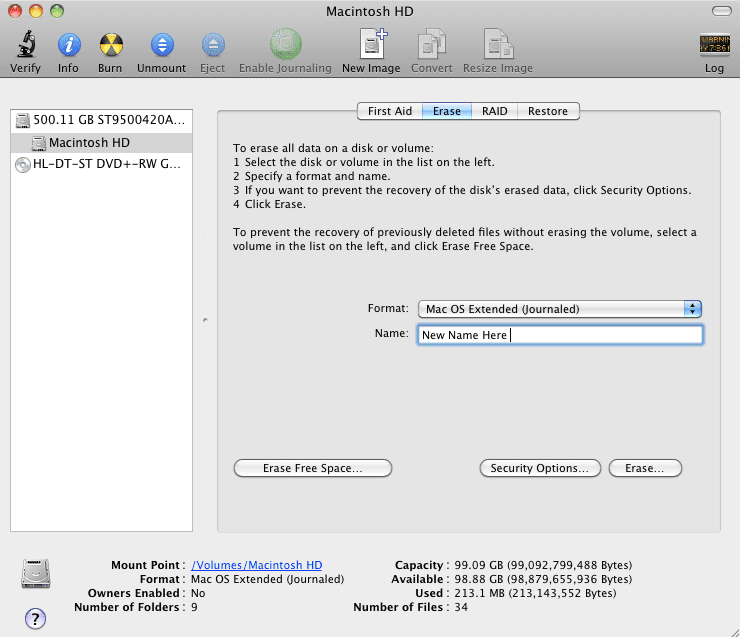




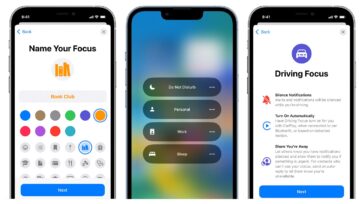

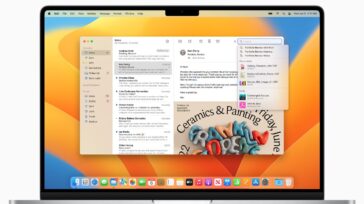



DO NOT use Yosemite with a spinning hard drive. Use only if you have a solid state one. Yosemite is optimized for SSD, NOT HD discs. This comes from a veteran Genius who divulged it to me after my wife’s mid-2010 MBP had to use Yosemite and experienced all kinds of slowdowns, crashes, problems beyond comprehension and repair. As my daughter would say, Yosemite is “sh#tshow.” Apple should be ashamed of what they are doing to lifelong (since the Apple IIE) customers. the new Pages is crap and the new iMovie is so much more difficult to use. I’m still using iLife’09 and Snow Leopard. Solid as a rock. I may go to Mountain Lion but I dread the day I have to buy a new computer. And, BTW, Apple’s phone cables fray like crazy. I’ve had two replaced already after 6 months. Quality control, anyone?
Hi, Steve. If you’re having trouble with fraying issues, our NewerTech lightning cables have a nylon braided jacket for added durability :)
I tried mavericks, Yosemite, and el capitan on my old imac. it worked, but there were delay issues in the finder… copying files, folders, moving files or folders to the trash has serious delay/time issues… so it’s back to snow lep for me. still. the finder is the first program you use on the mac, and if that is slow, you got serious problems…
I have a MacBook Pro (1st one) that I want to put Snow Leopard on so I can use a program that doesn’t work on El Capitan. I will only use that program on the computer. I have a DVD Mac OS X Snow leopard that I bought for an iMac. Will it work on the laptop? It is version 10.6. I’m not worried about backing anything up….
any thoughts on how to be able to “see” Yosemite if Snow Leopard is your primary OS and you have the Yosemite on a partition? Also when i restart back to snow leopard Yosemite seems to disappear as an option in the startup prefs box. So if i want to run Yosemite i have to go from the dock and “install” it – does not take very long but this is not elegant Mac operating eh?
I have a imac 11,2 mid 2010, running el capitan and I cannot boot from usb that was restored from snow leopard image or from my snow leopard install disc, it just sits there at the apple logo indefinitely… also seems the hard drive was replaced booting into AHT by holding d also fails to do anything.
I’m just wanting to install to an external drive to see if i do want to revert as it came with yosemite.
Guess I’ll have to try putting the blank hard drive into my Imac and see if it is el capitan blocking the installer.
Unless someone has a idea.
I figured it out, the disk I was using from work was a retail maybe upgrade disc, tried my old hackintosh yosemite usb and it worked fine in my imac, just needed to use a copy of the original restore disc and I am mid install now.
Is it fairly common that you get requests about reverting to Snow Leopard or other older OSes, like Lion?
Some of us find our Computers doing the old IBM compatible thing of needing more Ram and Spare HD with each upgrade and When Snow Leopard worked well and fast we find ourselves called back to the Cats and out of the Park…
I use a mac mini 4.1 than came with snow leopard I did try out Mountain Lion but found it slowed my computer down too much.I also lost the use of Front row so I went back.I just backed everything up and re en stalled 10.6 with the system discs now everything works fine.
I want to revert to 10.6 because my iMovie 6 HD doesn’t work well in the Yosemite OS. I also want to go back to iPhoto because I hate “Photos”.
My question is this: Are these the same instructions you would give to someone who has been using Timeline for years?
The article says “This article provides a detailed look at a recent attempt to revert from 10.10.3 to 10.6.8, without the benefit of a Snow Leopard Time Machine backup”. Since I have a Snow Leopard Time Machine backup, do you have different instructions for me?
iMovie 06 and iPhoto are presented as “not compatible” in Yosemite. However you can force the application to run. Right on the app> show package contents> contents> open mac OS folder> double the movie exec file and the app will launch. This is not an ideal way to use an app, however it will allow you to open your applications.
I desperately need help as I updated to el captain and now my vmfusion ware isn’t working as it is an old model (4.1.4) however I’m looking to revert my system back as this article is about Yosemite will it work and if so will simply dragging all my data into a hard drive enable to application to work?? Thanks so much!
Hello Sally,
Depending on what OS you would like to go back do would determine the steps needed.
Please contact our Technical Support Team and we will be more than happy to further assist you!
Please reply to Stacy Sherman’s comment @ 1:07 pm on August 31, 2015, as I have a similar issue. Thank you!
Hello Allan,
Please contact out Technical Support Team and we will be happy to further assist you!
Hi Ben
I am still using Snow Leopard as my operating system. I have thought many times to install Yosemite as my new operating system replacing Snow Leopard but just as I go to install Yosemite I go on the Apple blogs and read all the problems other Mac user are having with Yosemite. I have been waiting for the past couple of years for Apple to fix the many problems with Yosemite. Is there any good reason for me too install Yosemite and why?
Thanks
Mike
Hello Mike, great question! It really comes down to personal preference. Snow Leopard was personally one of my favorite operating systems. It is a solid OS, however in my opinion it is beginning to show its age.
I have been on Yosemite since its release and have not have any complaints. The iCloud features that go hand in hand with my iPhone were my main motivating factor and reasons I suggest people upgrade.
Before upgrading past Snow Leopard you need to check to make sure all the applications will be compatible. Snow Leopard has Rosetta support which allows PPC applications to run and upgrading to Yosemite will remove that ability.
I “upgraded” to 10.10 from 10.6.8 and it disabled lots (a thousand dollars worth) of software that I actually paid for! This because a TurboTax CD wouldn’t install without “upgrading”. Goodbye computer and goodbye TurboTax.
Unless you need new versions of an application or want security updates, running SL is fine. I used Snow Leopard for years, and keep a bootable disk in case I need to run legacy software. 10.10.5 is fairly stable in my opinion, there still are bugs and IU glitches/annoyances.
Don’t do it because your computer will run so slow you will regret it.If you want a newer operating system buy a new more powerful mac.
If you want to play with and Try it, I’d suggest you install it on an external drive and use Startup Disk in System Prefs to choose to boot from that drive, unless you have a lot of spare HD space to partition and boot from.
Does not work! Snow Leopard will not “see” Yosemite as a startup option. Any ideas about how to fix that? Only thing i can think of is to totally re-install Yosemite as the primary OS and setup the partition that will run Snow Leopard. . . at least that is my theory hope it works because i will have to do it soon as my Revit license goes away in 10 days . . .
As I just wrote, but will repost:
DO NOT use Yosemite with a spinning hard drive. Use only if you have a solid state one. Yosemite is optimized for SSD, NOT HD discs. This comes from a veteran Genius who divulged it to me after my wife’s mid-2010 MBP had to use Yosemite and experienced all kinds of slowdowns, crashes, problems beyond comprehension and repair. As my daughter would say, Yosemite is “sh#tshow.” Apple should be ashamed of what they are doing to lifelong (since the Apple IIE) customers. the new Pages is crap and the new iMovie is so much more difficult to use. I’m still using iLife’09 and Snow Leopard. Solid as a rock. I may go to Mountain Lion but I dread the day I have to buy a new computer. And, BTW, Apple’s phone cables fray like crazy. I’ve had two replaced already after 6 months. Quality control, anyone?
How are you able to perform step 7: Shut down and boot into the 10.6 disc?
On my iMac, I’m no longer able to boot my Snow Leopard DVD after installing Yosemite. I also tried making a bootable USB with no luck. I get a circle with a line through it and it then boots into Yosemite.
I read somewhere that Yosemite doesn’t allow you to boot into an older OS?
I’m just trying to boot into snow leopard temporarily so I can convert my Quicken data.
It is important to note that your Snow Leopard disk needs to be a retail disk or an original restore disk for the computer. A Snow Leopard restore disk from another computer model will not be bootable.
With the Snow Leopard disk inserted, boot your computer holding down the option key. Continue holding it until you see the Snow Leopard disk icon on your screen. You can then click on the disk icon and then the arrow underneath it to boot from the disk.
Hi Ben, thanks for the answer. This DVD was the original, legitimate, Apple branded DVD I bought to install Snow Leopard on the iMac several years ago and that is what was running until I upgraded to Yosemite a few months ago. Since I bought the Mac before Snow Leopard came out, it is not the DVD that came with it. I did hold down the option key and select the DVD. It starts booting then after a few seconds, I get a circle with a line through it and it boots into Yosemite. I borrowed another Apple Snow Leopard DVD from work and got the same results.
Hello,
At this time I would recommend calling into our Technical Support Team for further troubleshooting.
Hi all, and congratulations for your article.
I am having a lot of issues since I upgraded to Yosemite, my MBP went so slow for every single task.
Thus why I would like to downgrade from yosemite to mountain lion, but I am not sure whether if I keep a Mountain Lion’s time machine backup.
So the question is,
Am I able to downgrade via recovery mode – reinstall osX (through USB), without losing all my data (mainly music and pictures) and applications?
I am using a MBP late 2011.
Sorry for my English, and thanks in advanced.
Hi Bemmy,
Thanks for your question. While we can offer general information, in this scenario we are unable to provide a specific recommendation relating to Recovery – there are too many unknown variables. If you have a full Time Machine backup of your 10.8 system drive (with all of your important data), you can use the Apple Support article below to help you with the process. The method they describe is often a good choice.
https://support.apple.com/kb/PH18846
Note: if there are music, pictures, or other data stored on your Yosemite drive, which were *not* stored on your 10.8 Time Machine drive, you should back up that specific data up before making changes, otherwise the data could be lost.
If you do not have a Time Machine backup of 10.8, please contact Apple Support before attempting any reversion of OS X. They may have advice specific to your situation (including Recovery options or limitations in this scenario).
I hope this provides some ideas for moving forward.
Going from Yosemite to Snow Leopard should hardly be termed a “Downgrade”. Quite the opposite. Apple’s progress towards turning desktop computers into “max iPads” is putting the nails in the interface that evolved through maturation and user input for nearly 30 years. Under the hood improvements in Yosemite are pretty significant but an interface that used to be capable of doing something with one or two clicks now takes many, many more than that and for users with physical impediments – that isn’t a sign of progress. Plus the “flat” look is just, well, ugly. Apple should provide an alternative interface based on the previous, much more user friendly gui.
You are right Carl. I see the same thing. I tried Yosemite for some time now mainly to check upon an app that should replace my PPC app that is not running on 10.7+. Well, it was not that good. Going back to 10.6.8 is like back to the future. It looks and behaves so much better. Yosemite is simply a disgrace.
I totally agree and I wish Apple went back to the future and concentrated on computing and not stupid things like watches and mobile phones!
I’m glad you said this. The “upgrade” to 10.10 is useless (it’s caused me to lose lots of s/w) and sort of shows that the geniuses of Silicon Valley don’t really know what they’re doing. There’s truth to the saying “if it ain’t broke, don’t fix it…”
Hello Greg,
The general idea behind your comment is correct.
As noted in the article, you can only revert back to a specific version of OS X if your Mac hardware supports that version. For example, Macbook Pro models from Mid-2012 shipped with 10.7.4 — therefore those models currently support OS 10.7.4 through 10.10.3 (the latest version).
Agreed, I just wanted to point out older OS’s may lack support for certain hardware. For example, USB 3.0 or Thunderbolt 2 drivers. Great article, I would like to see more like thus one!
I still have a Snow Leopard start-up disk due to the OS’s solid reliability. I constantly have issues with the latest version of Mavericks, everything from UI glitches to opengl performance. I have yet made the transition to Yosemite as I don’t want to preform another fresh install.
OWC, I was told that downgrading from a new OS was not possible due to graphics and other system drivers. For example, buying a new mac today could not be reverted to a previous version of OS X.
Hi Bruce,
Thank you for your comment.
There are different factors that may be involved in the scenario you describe. It’s not uncommon for external drives (many brands and models) to sleep intermittently with more recent versions of OS X. Another variable is that Thunderbolt drives can sometimes take a bit longer (as much as a minute or two) to “fall asleep”.
However, if it happens that you can put your system and other peripherals to sleep, and several minutes later the (idle) Thunderbolt drives are still not sleeping, please contact our technical support department — we are glad to assist you.
http://eshop.macsales.com/Service/contact/
I do remember the 10.6.8 days. Snow Leopard was a rock solid OS. I have an issue with 10.10 – Yosemite. This is my set-up:
– I have a iMac Retina 5k with Yosemite 10.10.2
– OWC Elite Pro Dual 4TB HDD for Time Machine backup daisy chained via Thunderbolt
– to a OWC ThunderBay 4 8TB HDD (RAID 5) which is connected to my iMac via Thunderbolt 2
These two external drives do not always sleep when my I put my iMac to sleep. These 2 external drives are spending way too much time “spun-up” when I have explicitly put my iMac to sleep.
Does anyone know the reason for this? Is there a remedy?
Well there is also this : : ! Safari cannot be opened because of a problem. Check with teh developer to make sure Safari works with this version of Mac OSX… This report will be sent to Apple automatically. >> Comments Bugs the crap out of me (fortunately i have a new imac running one of the mountain OSX’s but they stupidly got rid of save as which is really going backwards >> go figure apple has become a maker of watches for the stupidly rich and ignorant civilization of Gen whatever
Thanks to this website, I have been largely satisfied.