 There are two types of Apple notebook computers, at least when it comes to batteries. There are Macs with batteries that can be removed externally, such as with the 2007 MacBook, and then there are Macs with batteries that are removed internally, for example, the 2011 15-inch MacBook Pro. Both battery types have their own strengths and weaknesses. The external batteries can be removed without opening the Mac, however they generally max out at 3 to 4 hours of usage before needing a recharge. Internal batteries on the other hand generally offer up to 7 hours of use.
There are two types of Apple notebook computers, at least when it comes to batteries. There are Macs with batteries that can be removed externally, such as with the 2007 MacBook, and then there are Macs with batteries that are removed internally, for example, the 2011 15-inch MacBook Pro. Both battery types have their own strengths and weaknesses. The external batteries can be removed without opening the Mac, however they generally max out at 3 to 4 hours of usage before needing a recharge. Internal batteries on the other hand generally offer up to 7 hours of use.
Fortunately, OWC carries an extensive line of external and internal NewerTech NuPower Batteries for Apple notebooks with detailed step-by-step install videos. And while OWC makes finding the correct replacement battery for your Mac notebook easy, it is important to ensure that once you have your replacement battery, you are taking the proper steps to maximize your battery’s life and performance.
Batteries contain an onboard microprocessor, which monitors battery health, energy and charge cycles. To ensure that the battery is reporting accurate information to your Mac, users should recalibrate the battery from time to time. OWC recommends a preliminary calibration and subsequent recalibrations for the life of the battery. There is no standard for how often to calibrate a battery, though it is a generally accepted practice to calibrate upon first use of the battery, as well as recalibration every one to two months afterward.
Calibration is relatively simple. For Intel-based Mac notebooks, the process is as follows:
1.) Plug in the AC adapter and let the battery fully charge. You can continue to use your computer at this time. Keep an eye on both the onscreen battery monitor at the top of your screen as well as on the indicator light located on the AC adapter. When the battery monitor indicates a full charge and/or the indicator light on the power adapter turns from amber to green, the battery is fully charged.
![]()
2.) Once the battery is fully charged, allow it to rest completely charged and connected to the power adapter for at least two hours. Again you can continue to use the computer in a normal manner during this step, you just need to leave it connected to an external power source.
3.) After the two hours has passed, disconnect the power adapter while the Mac is still on, and start running the computer from only the battery. Run the battery until you get a low power warning. You will want to save your work at this time.
4.) Continue to run the Mac until it enters low power mode. Your Mac always keeps a reserve of power so that it can keep dynamic information maintained for a period of time. You will know this has happened as the screen will go black and the computer will not respond to input. If your Mac has an indicator light on the front, it will glow white at intermittent intervals as it does when the computer is asleep.
5.) At this point you can either shut down the Mac, by holding down the power button, or just leave it in the low power state. Either way, leave it alone – still disconnected from power – for a minimum of 5 hours.
6.) After at least 5 hours, plug in the power adapter and let the computer fully charge. Again you will want to keep an eye on the indicator light on your power adapter. While the Mac charges the light will be an amber color. When fully charged it will switch to green.
7.) Congratulations, your Mac’s battery is calibrated and the Mac is ready to be used again.
Give Your Battery a Workout
Ensuring that your battery is reporting correct information is only part of good battery health. Another aspect of good battery health, in many ways seems counterintuitive. Many notebook users we speak with leave their Macs continuously plugged into a power source, thereby keeping the battery fully charged at all times. After a year or two of keeping the battery always plugged-in they will find they have a need to run the Mac on battery power, only to find a battery greatly degraded in performance. Why does this happen? The battery has never been used, shouldn’t it be as strong as the day it was purchased? Unfortunately, the answer is no.
Like humans, batteries need to exercise from time to time. The best thing you can do for your battery is to use it once a week or at least once a month. You need to keep the electrons flowing through the battery. Run through a full discharge cycle – where you run on the battery until it is nearly depleted – and then let it fully recharge. This will keep the battery healthy and give you the best performance when you need it.
By following these best battery practices you will maximize your batteries life and performance, whether you have an older Mac with an external, a newer Mac with an internal battery, an Apple factory battery or NewerTech NuPower battery!

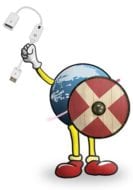
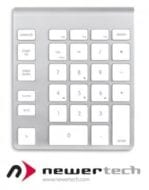

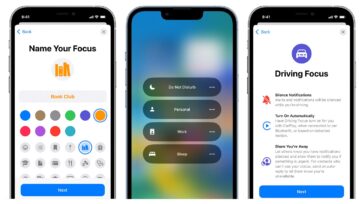

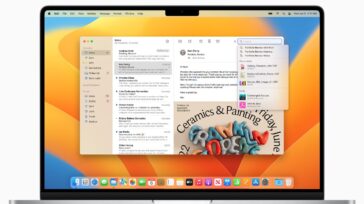



Hello Brian, OWC and all.
I just bought MacBook Pro 15’, 2017. It’s running macOS 10.13.2. It’s now Wednesday, January 17, 2018 and this article is dated Tuesday, November 25th, 2014, which is 3 years and 2 months ago! Thus my Qs are:
Does this article, with its recommendations, still apply to my MacBook Pro 15’, 2017, and the newer, newest, Apple laptops?
Apple’s site used to have info on Maintaining Batteries on MacBooks. It was recommending simulating a commute to and from work daily, so that MacBooks are running on batteries twice a day, for 10-15 min each time! They never mentioned drain-to-train, which is what you suggest in this article! I could not find that specific page.
Now Apple just has this page
https://www.apple.com/batteries/maximizing-performance/
And these related pages
Search Results – macbook pro battery
https://www.apple.com/us/search/macbook-pro-battery?src=globalnav
But again, I found nothing about calibration of laptop Batteries anywhere on Apple Site!
Thanks in advance for your help!
The Lithiom0Ion Wiki page says: ‘Lithium-ion batteries should never be “deep-cycled” like NiCd batteries.’ And also: “Lithium-ion batteries should never be depleted to empty (0%).” This seems to differ from what you have said here. Am I misunderstanding what you are saying here? In the section above on Give Your Battery a Workout you seem to imply that Li-on batteries need to be exercised like NiCads, which they don’t. It seems to me that Recalibration is just for accurate information rather than battery life. Clarification would be appreciated.
Brian – great instructive article. Am I correct in assuming that the calibration steps apply equally to other laptops such as Dell, Lenovo, etc? Thanks.
Hi Andrew – Good question. I would recommend checking with the manufacturer for device or model specific instructions. The steps I laid out, should be fairly similar for any lithium-ion or lithium polymer battery, but if you have say, a nickel-cadmium or nickel–metal hydride battery, the process could be completely different.
hi brian. nice article! i just bought a replacement battery for you guys for a late 2007 Macbook Pro 17 inch. I have a question. The OWC website page for conditioning batteries and your blog entry seem to suggest and initial charge of the new battery, followed by letting it run all the way down. However, the instruction card that came in the box with the battery says to install the battery and let it run all the way down. There is no mention of the initial charge. I am afraid I might have ruined (or at least attenuated the life of) my battery, as I did not perform the initial charge. Could you please clarify this for me? Thanks!
That shouldn’t cause any harm. Going forward try to condition the battery using this method for the best results, but skipping the initial full charge one time should not make a lasting difference.
Since Lithium ion batteries do not have a hysteresis characteristics, as do nickel-cadmium, I don’t understand why “training” the battery is necessary.